Pokémon Go is the latest trending game and is available on Android and iOS platforms. However, there is no official app for Windows 10 users. Fortunately, a beta version has been released recently and is available as PoGo UWP, which is a third-party client. To enjoy the game, Window 10 users have to follow some steps to set up the game in their systems. Moreover, while following these advance steps one should proceed carefully.
- Create your Pokemon Go trainer account

To start the game, you will first need to create a Pokemon Go trainer account from Pokemon Go app using Android or iOS platform. You have to visit the official website of Pokemon Go to create a new account. You can use Bluestacks on your PC if you do not have an Android or iOS device.
- Enable developer mode and device portal on your device
Before downloading and installing the game, you have to enable the developer mode and device portal on your Windows 10 mobile phone. For enabling these options, you have to open the settings of your phone from the phone’s menu. In settings, there will be a section goes by the name Update & Security, open it and enable the developer mode.
After completing the previous step, scroll down below and you will see a toggle labeled as Device Portal. Enable Device Portal by sliding the toggle button to the right side. After enabling the Device Portal, you will find an IP address below the slide button. Visit the IP address from your PC. You have to access the IP address by opening it in your PC’s browser.
- Download and install PoGo UWP
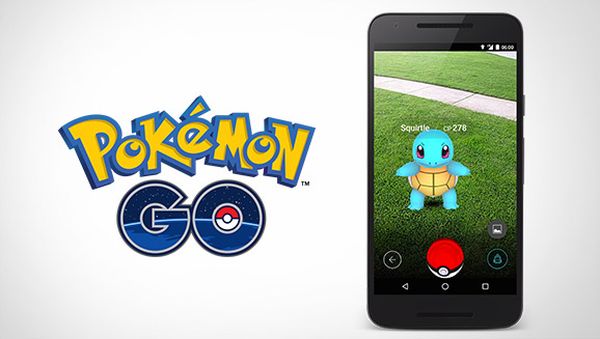
In this step, you will install Pokemon Go on your device. Before installing the Pokemon Go app, you have to download the app from the web. Download the latest available version of the app on your PC. There will total three files that you have to download over the internet.
After the completion of the download, you have to put all the three files in a single folder, which will ease the process. Open a browser on your PC and visit the Device Portal IP address, mentioned in the previous step. Go to the Apps section through the sidebar using Device Portal and follow these steps:
- Open App package and select the .appx file that you have downloaded.
- Click twice on the “Add Dependency” button.
- For the first dependency, browse and select one of the other files that you have downloaded.
- Select the last remaining file for the last dependency.
- Make sure the phone is unlocked.
- Click on Done button and wait until the Device Portal installs the app.
- A message should pop up displaying, “App installed successfully.”
- Run the Pokemon Go app on your windows 10 mobile phone:
After installing the Pokemon Go app on your Windows 10 mobile phone, the Pokemon Go will show up in the Apps list. You have to open the app from the list and have to login in the game with the same Pokemon Go Club Account that you have created earlier. Enjoy playing Pokemon Go on your Windows 10 mobile phone. Remember that this is a beta version of the app so expect bugs and crashes in the game.
The Pokemon Go app available for Windows 10 is a Beta version. Moreover, a few best features of the game are not available in this beta version, such as augmented reality and 3D models. However, you can enjoy some features of the game and all you have to do is to follow the steps required to install the game on your Windows 10 mobile phone.
