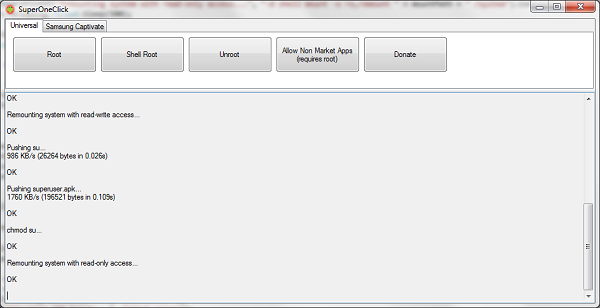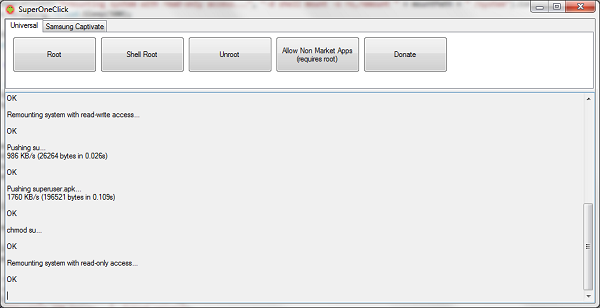
As we all know, Android is an open source operating system but manufacturers have locked the operating system to prevent you from messing it or to stop you from doing something that they do not want. Rooting an Android phone means jail breaking. If you are an Android user, then I am sure you have seen some of the apps that say “only for root users”.
After rooting the phone you will able to use all those apps as well as you will see fast performance, you will be able alter system files, you will be able to install applications to your SD card and much more. Read on to know how to root your Android easily, without any pain.
Difficulty level: Easy
Time required: 15-30 minutes
Resources required
- Android phone
- Super One Click root app
- Windows computer with .NET framework 2.0 or higher
- USB cable
- WinZip/Winrar
Estimated cost: None
Instructions
Step 1: Ready your computer
1. Install the Android phone drivers in the computer with the CD that with the phone or download it from the phone manufacturer’s website.
2. Download and save the Super One Click on your desktop.
3. Unzip the application using WinZip or Winrar and install it.
Step 2: Ready your phone
1. On the phone, navigate to Settings>Applications>Development, check on the USB debugging.
2. Connect your phone with the computer using the USB cable.
Step 3: Root your Android
1. Launch Super One Click.
2. Click on Samsung Captivate if that is your phone, otherwise click on Universal tab.
3. Click on Root. You will see scrolling activities on the interface and a ‘OK’ appearing after each completed task. At the end, you will a ‘Success’ message, which means the process is completed.
4. Reboot the phone and you are rooted.
Step 4: Check the phone
1. Open the list of installed apps and try to find an icon with Droid skull and crossbones.
2. Open the application and you will see that you can configure it, so that no app runs with root access without your permission. Whenever any app requires the root access, you will see the notification for permission.
3. If you check the Remember, the app will be added to the approved list and you can check the list once you click on App tab.
Frequently asked questions
Q. What extra features I get once I root my Android?
A. You will able to install non-market apps, you can uninstall pre-installed apps if you want to free the space, you can use your phone as a 3G/4G hotspot without any extra charge and it gives access to flash memory chip where you can modify the operating system.
Q. Can I reverse the process of rooting?
A. On most of the phones, it is reversible.
Quick tips
1. Before starting the process, make sure that the Android device is fully charged.
2. If the rooting process did not complete properly, reset your phone to the factory settings to save the software in it.
3. Make a back up of all your data and make sure that your SD card is not mounted before starting the rooting. To unmount the SD card, Navigate to Menu>SD card and Phone storage>Tap on Unmount SD card.
4. You do not have to worry if you see some warnings after clicking on ‘Root’ on the Super One Click, it is a normal process.
5. If you are using HTC Desire, HTC Aria, and HTC Wildfire, the steps above will give you only the access to install non-market apps. To gain the complete access you have to use Unrevoked One Click Root. Select you phone and follow the instructions.
Things to watch out for
1. Rooting your Android phone is legal but it will void the warranty on phone.
2. If no steps are performed properly, you can destroy your phone.
3. Rooting may cause security risks for your phone.
4. After rooting the phone, do not overload it with apps and programs, it can result in overheating of the processor.
Via. Pcworld