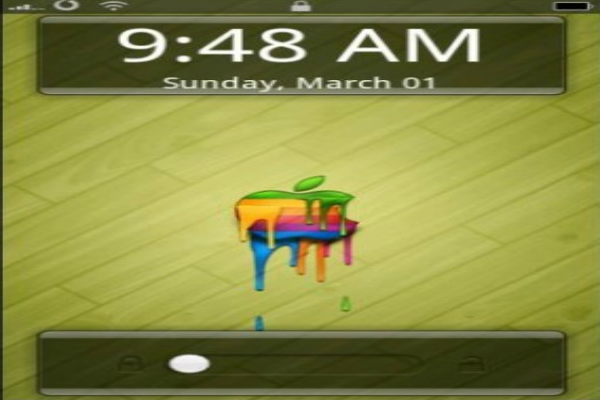It’s an often heard inquiry – How does one change and customize a regular screen of the Android device? It keeps getting locked and looks uninviting at intervals. Sometimes it irks the user and, at times, one even finds his Android device simply irritating especially, when it’s that built-in slide down screen. One really needs to know a few steps before going for a screen change and enhancement of usability. After all, one needs to really have a personalized user experience with the smartphone. So, let us know the steps through which the smart device can be made user-friendly.
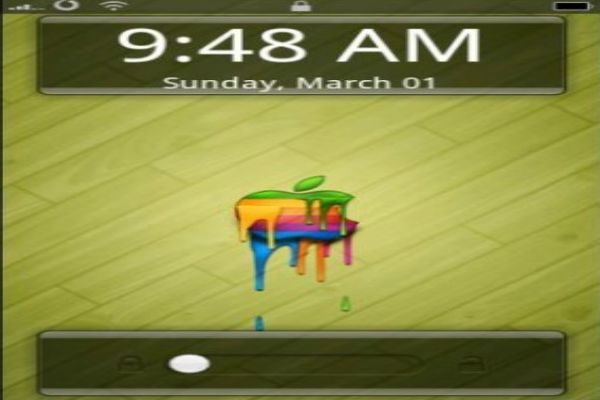
First of all, let’s be informed that the process of changing and enhancing an Android lock screen is not all that easy – even when one knows about flashing the splash screen. It’s a formidable task for even those who feel at ease replacing that complex bootanimation.zip file. The operation gets more complicated when the user has got devices like HTC Sense or Samsung TouchWiz and others with their own customized user interfaces.
However, it’s a relief that most Android smartphone lock screens can be changed to suit the users’ taste with the help of some applications. These overrun the look of factory provided stock lock screen. Some of then even allow users to enhance the functionality of their handsets. If someone agrees to spend US$1.99, then WidgetLocker Lockscreen is there to do the needful for him or her. The application is good for redoing all sorts of Android lock screens. Moreover, this application also allows users to completely refurbish the smartphone’s lock screen by adding more sliders. You can simply unlock your handset and land instantaneously at whatever application you want to use. Then, it also lets the user change the screen looks over and over again. Widget geeks and smart users of app shortcuts will certainly love the features which come with WidgetLocker Lockscreen. They can also enjoy the facility of not using any of the features offered by this widget.
How does one activate and use the widget after all? Have you ever thought about it? Well then, it’s not at all complicated to explain the steps. First of all, naturally, one has to install the widget. It overrides the pre-loaded lock screen by using its own screen. To do that, the widget uses its new Home and the launcher application called WL HomeHelper. Users may want to continue with the launcher that one has already got friendlier with. However, one has to keep in mind that WL HomeHelper does not replace it. It enables the user to control the launcher as one wishes to. It might prompt the user to set WL HomeHelper as default launcher. For starters, it helps us to do so. It also prompts to select the real launcher. As the user proceeds with that, he or she gets control of the screen after unlocking it.
Do not get unnerved if the widget does not automatically prompt you through these two steps. You just have to go to the menu key. From there, one moves to the settings in tool mode. Selecting the advance option facilitates the user to start working with HomeHelper. One can both enable or disable the HomeHelper. The RootHelper feature is also present there. It’s meant to allow the WidgetLocker control of the lock screen to a greater extent. If your phone is rooted, then this facility too comes as a boon.
What makes WidgetLocker a pleasure to work with is the number of options it offers to the user. All these are pretty well described to lead the users up the right path. One has to do a bit of reading and follow the instructions flashed at different points through the screen customization process. One accepts the fact that this app is more user friendly with its Buttons & Input section. It takes one step by step towards setting the device from sleeping to awaken mode. It does not matter what hardware button someone uses. The hardware keyboard too can be slide out when the handset is equipped with one.
It is important to note that users are never starved for options. All of these applications come with attractive options to make the Android lock screen ever more attractive. All of them are user-friendly, however, some of them have their own limits.